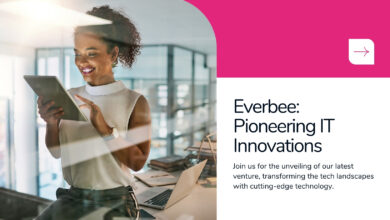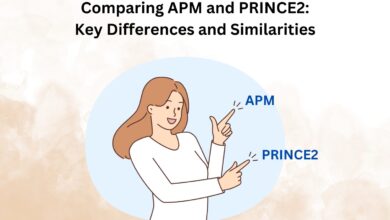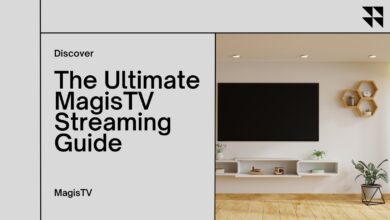Solving the Sea of Thieves Lavenderbeard Error: A Step-by-Step Guide
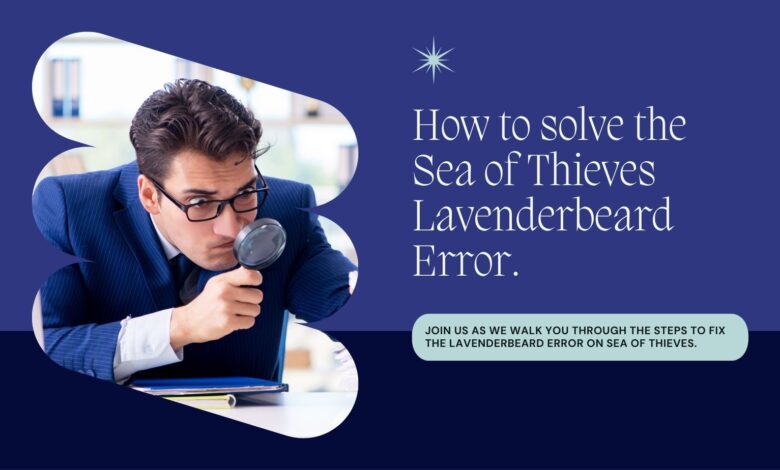
Introduction
Sea of Thieves, the famous pirate adventure game, offers an immersive experience of sailing, treasure hunting, and battling enemies on the high seas. However, players often encounter the notorious Lavenderbeard error, which can significantly hinder their swashbuckling adventures. This comprehensive guide aims to demystify the Lavenderbeard error and provide practical solutions to help players regain their gaming experience.
Understanding the Lavenderbeard Error
The Lavenderbeard error is a common issue in Sea of Thieves, typically associated with server-related problems. It can occur due to server outages, maintenance periods, or conflicts with the player’s antivirus software. This error prevents players from accessing the game, often leading to frustration and confusion. Understanding the root cause of the Lavenderbeard error is the first step towards resolving it.
Common Causes of Lavenderbeard Error
Several factors can trigger the Lavenderbeard error in Sea of Thieves. The most common include:
Server Maintenance or Outages: When the game’s servers are down for maintenance or experiencing outages, the Lavenderbeard error can appear.
Antivirus Interference: Sometimes, the player’s antivirus software might interfere with the game, causing this error.
Connectivity Issues: Problems with the player’s internet connection can also lead to Lavenderbeard errors.
Step-by-Step Solutions
Checking Server Status
The first and foremost step is to check the official Sea of Thieves or Rare website for any announcements regarding server maintenance or outages. If the servers are down, players must wait until they return online.
Resolving Antivirus Conflicts
Update Antivirus Software: Ensure your antivirus is up-to-date and not mistakenly flagging the game as a threat.
Add Exceptions: Add Sea of Thieves to the list of exceptions in your antivirus settings.
Addressing Connectivity Issues
Restart Router: Sometimes, restarting your internet router can resolve connectivity issues.
Check Firewall Settings: Ensure that your firewall allows the Sea of Thieves.
Additional Troubleshooting Steps
Clearing Xbox Live Credentials on Steam
For players accessing Sea of Thieves via Steam, clearing Xbox Live credentials can help. This involves:
Open the Windows menu and search for ‘Credential Manager’.
They are removing entries labeled ‘Xbl_Ticket’ with ‘1717113201’ in the name.
Ensuring Proper Network Configuration
Open Network Ports: Ensure that the ports for Sea of Thieves are open in your router settings.
Use a Wired Connection: A wired internet connection can be more stable than a wireless one for gaming.
Also Read: Exploring the Enchanting World of Loli Games: Origins, Characteristics, and Future Trends
Seeking Further Help
If all else fails, contacting the game’s official support is advisable. They can provide tailored solutions based on the specific details of your issue.
Conclusion
The Lavenderbeard error in Sea of Thieves can hinder the gaming experience, but it is often solvable with the right approach. Following these steps, players can troubleshoot and resolve the issue, returning to their adventures on the high seas.